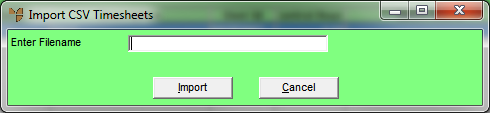
You use the FILE | IMPORT CSV option on the Job Timesheet Batch Control screen to import timesheet data which has been exported from a payroll system in CSV (comma separated values) format.
The file must be formatted as follows, with a carriage return at the end of each line:
Job type (76),"job number",cost centre (0-9),"batch number","employee number","stage","description (employee name)","operation",actual quantity,billable quantity,actual cost,overtime rate,line total (inc tax),job transaction order total (ex tax),sell price or unit charge,'discount type (P)',tax percentage,"warehouse number",'tax type (S)',"transaction date"
For example:
76,"A100021",1,"BATCH1","JOHN","1","JohnSmith","BUILDER",3,3,20,1,99,90,30,'P',10,"WH1",'S',"17/07/2016"
Micronet displays the Job Timesheet Batch Control screen.
Micronet displays the Import CSV Timesheets screen.
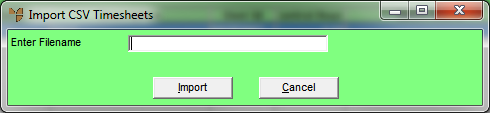
Micronet imports the CSV file into a standard MJC batch for editing, printing or processing. When the data has been imported, Micronet produces an audit report showing all costs, hours and employee details along with a job summary of the costs allocated.
For information on how to open and review a timesheet batch, refer to "Recalling a Timesheet Batch".
Refer to "Managing Completed Timesheet Batches".